Session Information/Technical Requirements
What is my login info?
To access the online content, log in to the ACOI User Dashboard using your existing ACOI Online Learning Center account. If you do not remember your password, please click Forgot your Password. Once logged in, scroll down to Community & Education, and click on Launch ACOI 2024 Meeting. If you need additional assistance with your login, please contact acoi@acoi.org.
How do I access the sessions?
- Click the agenda and date on the home page or top navigation of this site.
- Locate the session in the agenda.
- Click View Session.
- Click the CONTENTS tab to access/view the session.
Will I be able to view the recorded archive of the event sessions?
The recorded versions of the sessions will be posted within 5-7 business days after the event concludes. The process to access them will be similar to how you login for the live programs, but you will be able to view at your convenience. The archives will be available to access until December 15, 2024.
I am having trouble with streaming audio, I can’t hear the speaker through my computer speakers, the streaming stopped… what do I do?
If you are not able to hear any audio through your computer speakers first check to make sure your speakers are not muted or turned off. Check also to see if your web browser is not muted as well. The next step is to refresh your screen by pressing the F5 key on your keyboard or clicking the “refresh” button in your web browser.
The slides are not loading; I can’t see the slides, other technical issues.
Please ensure your organization meets hardware, software and bandwidth.
Please take the following requirements well in advance.
Step 1: Perform a browser test Click Here . If you see the video and hear music that means you passed and can close that window.
Step 2: Please review the following Technical Requirements and be sure your system and networks are up to date.
If you are on a network that uses a firewall or VPN, you can test your access in advance to ensure our software will not be blocked by these items using this site, we highly recommend disconnecting from any VPN connection: https://media01.commpartners.com/CP/Cadmium_Browser_Test/index.html
Minimum System Requirements:
2.0Ghz Processor or faster 4 GB RAM (Greater than 4 GB is a benefit)
Windows 10 or later
Mac OS X 10.14 or later
iOS 12 or greater
Wired Internet Connection
Minimum Browser Requirements: Browser must support HTML-5. To detect your browser version, run https://whichbrowser.net/
Chrome, Firefox and Edge are continuously updated by their publishers. For the best experience, use the most current version.
Current versions of Chrome
Current versions of Firefox
Current versions of Edge
Safari 14 or later.
IP Addresses and Ports to Allow for HTML5: 72.32.161.112 port 80, 443 (web and audio) 72.32.200.104 port 80, 443 (web and audio) 72.32.221.65 ports 80, 443 (web and audio) 72.32.221.66 ports 80, 443 (web and audio) 67.203.7.114 ports 80, 443 (web and audio)
Other Recommendations: It is recommended that you use a PC or MAC with an updated Internet Browser. Make sure you have pop-ups blockers disabled in your Internet browser settings. Make sure that your internet browser is Active X enabled. Wifi is not recommended. The problem with WiFi is signal strength can vary causing bandwidth to increase or decrease. We recommend a wired connection. A wired connection gives a consistent signal and consistent bandwidth. A wired connection provides a better experience. Audio (sound) is projected through your computer speakers. Be sure your computer is equipped with speakers or the room where the conference is being broadcast is equipped with speakers so you can hear the presenters.
CME Sign-In and Certificate Policy
How do I claim my CME?
In order to obtain credit for a meeting, physicians must complete the CME form found on ACOI’s website at: https://www.acoi.org/mms/cme_earned.cgi then
- Select the appropriate meeting from the drop down menu.
- Log in with your full name and AOA# (do not use a leading zero).
- Click "Save All" to download a copy of your certificate(s).
The form must be completed and submitted by December 15, 2024. There is no requirement for daily sign-in. Please submit your hours only once, when you are done viewing all the content you wish to view. Each physician should claim only those credits actually spent in the education activities. Once you submit your hours you will be able to download your certificate(s) immediately.
A CME tracker is available for each meeting to help you calculate the hours earned. The link/button for the tracker is found on your meeting homepage, in the left-hand navigation page about ½ way down. Please submit your hours only once, when you are done viewing all the content you wish to view.
As a member service, the ACOI will report CME credits reported at the above link to the AOA. You are responsible for reporting credits to CE Broker.
CME Information:
The American College of Osteopathic Internists (ACOI) is accredited by the American Osteopathic Association to provide continuing medical education to physicians and has designated this live CME activity for a maximum of 48.25 AOA Category 1 Credits.
The American College of Osteopathic Internists is accredited by the Accreditation Council for Continuing Medical Education (ACCME) to provide continuing medical education for physicians.
The American College of Osteopathic Internists designates this live activity for a maximum of 45.50 AMA PRA Category 1 Credits™. Physicians should claim only the credit commensurate with the extent of their participation in the activity.
ABIM MOC Recognition Statement:
Successful completion of this CME activity, which includes participation in the evaluation component, enables the participant to earn up to 36.50 MOC points in the American Board of Internal Medicine's (ABIM) Maintenance of Certification (MOC) program.
It is the CME activity provider's responsibility to submit participant completion information to ACCME for the purpose of granting ABIM MOC credit.
Where do I find Speaker Evaluations?
Speaker evaluations are found on each lecture page.
| Access Date | Quiz Result | Score | Actions |
|---|